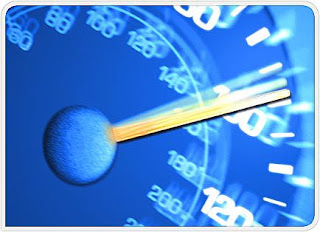Posted by ester456u on 3:30 AM
This Firefox tricks will improve the speed & load time of firefox. And you
will be able to surf faster.
Type
about:config in the
address bar, Then look for the following entries, and make the
corresponding changes.
network.http.max-connections-per-server =32
network.http.max-persistent-connections-per-proxy =16
network.http.max-connections = 64
network.http.max-persistent-connections-per-server = 10
network.http.pipelining = true
network.http.pipelining.maxrequests = 200
network.http.request.max-start-delay = 0
network.http.proxy.pipelining = true
network.http.proxy.version = 1.0
Lastly right-click anywhere and select New- Integer. Name it
nglayout.initialpaint.delay and set its value to 0. This value is the
amount of time the browser waits before it acts on information it
receives. Enjoy!!
Posted by ester456u on 3:21 AM
Many of us sometimes find the folder options missing in windows explorer
due to some virus or trojan effect.
Here's the solution-->
1.)Open Run and then type "gpedit.msc".
2.)Now goto User Configuration > Administrative templates > Windows Component
> Windows Explorer.
3.)Click on Windows Explorer you will find the 3rd option on the right side
of screen "Removes the Folder Option menu item from the Tools menu"
Just check it, if it is not configured then change it to enable by double
clicking on it and after applying again set it to not configured.
I hopes that you will find the option after restarting windows..
Posted by ester456u on 3:01 AM
Adobe Acrobat reader always consumes more memory when it starts. The
reason behind is, it loads all the plugins, even the plugins that you do
not use. This trick is to remove all the plugins from the plugins
directory to elsewhere. Hence, whenever you open Acrobat reader it
directly opens the files without loading any plugins and the speed is just
like Notepad.
1. Go to the
installation folder of acrobat reader
(C:\program files\adobe\acrobat\reader\.. whatever)
2. Move all the files and folders from the "plugins" directory to
the "Optional" directory. (I repeat.. cut and paste the files NOT copy &
paste).
Also make sure that acrobat reader is not open else it will lock the files
and not allow you to move the files).
Now your acrobat reader will load very fast and almost as good as notepad.
Posted by ester456u on 2:49 AM
1). Start any application, say Word.
Open some large documents.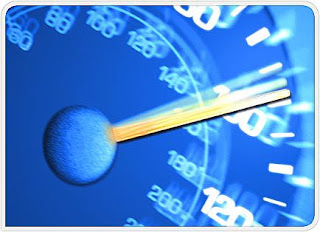
2). Press
CTRL+SHIFT+ESC to open Windows Task Manager
and click Processes tab and sort the list in descending
order on Mem Usage. You will notice that
WINWORD.EXE will be somewhere at the top, using multiple MBs of
memory.
3). Now switch to Word and simply
minimize it. (Don't use the Minimize All Windows option
of the task bar).
4). Now go back to the Windows Task Manager
and see where
WINWORD.EXE is listed. Most probably you
will not find it at the top. You will typically have to scroll to the
bottom of the list to find Word. Now check out the
amount of RAM it is using. Surprised? The memory utilization has reduced
by a huge amount.
5). Minimize each application that you are
currently not working on by clicking on the Minimize button & you can
increase the amount of available RAM by a substantial margin. Depending
upon the number and type of applications you use together, the
difference can be as much as 50 percent of extra RAM.
In any multitasking system, minimizing an
application means that it won't be utilized by the user right now.
Therefore, the OS automatically makes the application use virtual memory &
keeps bare minimum amounts of the code in physical RAM.